18 AI Chrome Extensions Worth Your Time
They're all free to try and cover a range of different use cases.
AI browsers are the new trend.
Opera kicked things off with Neon, followed shortly thereafter by The Browser Company and its Dia browser.1
Perplexity first tested the waters with a Chrome extension, then released its own Comet browser.
And just two days ago, we saw OpenAI’s entry into the field in the form of ChatGPT Atlas.
We’re taking our first steps toward the era of AI-first browsers with integrated assistants that help you navigate the web and even take actions on your behalf.
But if you’re not quite ready to abandon Chrome just yet, there are AI-powered Chrome extensions that often provide similar functionality.
The first generation of these were nothing more than glorified ChatGPT wrappers, but you can now find specialized AI extensions that are actually quite useful.
Let’s look at 18 of them.
18 AI Chrome extensions
Right off the bat, I want to stress that I didn’t just cobble together a random list and call it a day. I installed and tested each of these extensions, along with dozens of others that didn’t end up making the cut.
Here was my criteria for the final list:
The extension must use AI or meaningfully contribute to an existing AI tool
It must be free or at least offer a generous, useful free tier/trial
The functionality must be meaningfully integrated into the browsing experience.2
I tried to pick the best entry for a given use case, rather than listing lots of similar extensions that do the same thing.
Here they are in alphabetical order:
1. AI Google Form Builder
Create fully functional Google Forms with minimal effort
Need to put together a Google Form? AI Google Form Builder does just that. You can start with a simple text prompt describing your requirements, but you can also use it on YouTube videos, web pages, and uploaded documents.
The extension uses ChatGPT behind the scenes to turn context and prompts into ready-to-publish Google Forms. You can launch those immediately “as is” or make any edits first.
2. AltText.ai
Generate alt text for any image instantly
If you want to add alt text to an image—whether for SEO or accessibility purposes—AltText.ai is perhaps the quickest and most effortless way to do that. Once installed, you can simply right-click on any image and ask for the alt text.
An AI vision model analyzes the image and spits out a relevant alt text for you to use. It can even naturally incorporate your article’s SEO keywords into the image. The main downside is that the free run is limited to just 25 “alt text” generations, so if you’re a frequent user, you’ll soon need to start buying credits.
3. Browse AI
Automate certain browser tasks in a no-code way
If you frequently scrape different elements from websites or need to monitor a site for specific updates, give Browse AI a look. You basically visually “show” the Browse AI robot what you want by clicking on and highlighting parts of the page, and it will automate that specific task for you. It’s quite intuitive and doesn’t require any heavy technical work on your part.
4. DeepL
Translate anything with a click
This one is quite straightforward: Highlight a chunk of text on any website and have it translated into your chosen language inside a handy pop-up window.
You’ll first need to pre-set your language pairs and other basic settings, but from that point on, DeepL can instantly translate anything, no matter which page you’re visiting. You can also compose new text and have it translated directly. No copy-pasting or other shenanigans needed.
5. Explain AI
Get in-context explanations for words and phrases
At first glance, this extension sounds like a basic dictionary that gives you word definitions. But Explain AI is especially useful because it looks at the surrounding context when explaining highlighted text. For instance, if you highlight the word “extension” above, you’ll get an explanation about specifically browser extensions rather than a generic list of definitions.3
It even lets you ask follow-up questions directly under the initial explanation, and you can highlight entire phrases. This makes this extension really handy in almost any situation where you need to better understand what you’re reading.
6. Guidde
Document any process automatically
I first talked about Guidde all the way back in May 2023.
Here’s how it works: You click “record” and then simply go through whatever steps your process involves. Guidde automatically registers your clicks and actions on the page, then strings those together into an animated slide deck of the entire process.
You can edit the slides and even add a voiceover—either your own or AI-generated, which requires a paid account. It’s great for internal SOPs or external “How to” guides.
7. HARPA AI
Automate browser tasks with an AI sidebar
HARPA AI looks like a classic “AI sidebar” extension, but it does enough extra stuff to stand out.
It has the usual “summarize this content” and “chat with PDF/webpage” features. But where it gets interesting is that it lets you build mini automations and integrate HARPA AI with external automation tools like Make.com and Zapier. The extension comes with 100+ prebuilt commands for basic tasks. It has a bit of a learning curve, so you’d have to invest some time to get the most out of this one.
8. NotebookLM Web Importer
Throw any page or YouTube video directly into NotebookLM
NotebookLM remains one of my go-to research tools, and this extension makes grabbing sources for it much faster and easier. You literally press a single button and poof—the link is sent to your NotebookLM notebook (you can start a new one or add to any existing ones).
Super simple, yet super effective, as I no longer have to copy-paste and add sources to NotebookLM, then wait for them to be processed before adding more.
9. SaveDay
Save and organize bookmarks with AI
Think “bookmarks on steroids.”
With SaveDay, you can one-click save pretty much anything: pages, links, images, videos, and even specific text highlights, and then find these again using natural language. But you can do a whole bunch of other stuff, like adding sticky notes, setting “read later” reminders, and even having AI automatically tag and extract insights from saved content.
10. Save my Chatbot
Download any AI chat as a markdown file
This is a one-trick pony, but that trick is pretty damn good!
After a long conversation with any chatbot, you can click a button to save the entire chat to your computer as a markdown file. Each conversation participant is appropriately tagged, so you accurately save the full context.
I sometimes have to share context between chatbots to get them up to speed, and this AI extension makes that process that much easier.
11. Scholarcy
Make research papers more digestible
This is an AI sidebar made primarily for researchers and students. It condenses research papers into easy-to-follow flashcards. One standout feature is “Comparative Analysis,” which tells you how the paper you’re reading relates to or builds upon prior research, so you can understand the broader context.
The free edition doesn’t let you save or export your flashcards, but it gives you a good taste of what’s possible. Even without the save feature, you can quickly grasp the gist of any paper.
12. Scribe
Save your process as a shareable doc
This one’s a lot like Guidde above, but instead of turning your recorded process into a self-playing slide deck, it breaks it down into a step-by-step document with handy screenshots. It’s cleaner than Guidde, so your choice depends on what flavor or documentation you’re after.
13. Sider
Access multiple AI models in a single sidebar
Much like AI meeting note takers, AI sidebars are a dime a dozen. No, really, there are dozens and dozens of them.4
But Sider seems like the most complete one and offers many features for free. It’s truly a Swiss Army knife that lets you chat to almost any mainstream AI model, along with having tons of other features like image generation and analysis, translation, side-by-side chatbot comparisons, and more. The sheer amount of choices can be a bit overwhelming, so it might be overkill if you want just a single focused tool.
14. Tactiq
Add live AI chat to your meetings
…and speaking of AI meeting note takers. I actually covered a number of these in my recent guest post for AI Supremacy .
But what I like about Tactiq is that it lives inside a standalone pop-up sidebar rather than “participating” in your meeting as a virtual attendee. It’s a much more elegant implementation. Another really cool thing is the live AI chat, which keeps track of the conversation in real time and can catch you up on what’s been said, suggest action points, and so on. So it is more of an active assistant than a passive note taker.
15. Teleprompt AI
Write better prompts inside any AI chat
Many of my Sunday Bonus entries are tools that help you improve your prompts.
Teleprompt AI brings that functionality directly into your chatbot. It adds a subtle “Improve” button next to the chat field, which turns whatever you typed into a more comprehensive and structured prompt. It then automatically populates the chat field with the new prompt, so you can submit it with one click.
16. Trancy
Learn languages while watching videos
Trancy is a pretty creative way to help you learn languages. You install the extension, define your native language and the one you want to learn, and you’re all set. Now, whenever you watch any online video, you’ll see subtitles in both languages in real time.
But it also includes extra features like regular text translation, practice mode, dictionary, etc. You can also just use Trancy to add automatic real-time subtitles in your native language to any video. Super handy.
17. Trupeer
Turn screen recordings into training videos
This AI extension is a hybrid of Guidde/Scribe and AI video tools like HeyGen and Synthesia.
You first record yourself doing stuff on your screen while narrating the process. Don’t worry about rambling, filler words, awkward pauses, etc. Because Trupeer then turns the entire recording into a polished step-by-step video with a clean AI voiceover. You can even select a video avatar from HeyGen to narrate your steps.
Trupeer also saves a text version of the steps, much like Scribe. So if you’re going to pick just one documentation tool, Trupeer is probably the most complete option.
18. Whisper AI (aka “Blabby AI”)
Turn speech into text anywhere
Speech-to-text tools are nothing new, but I love the Blabby implementation. It puts a tiny bubble on your screen. (You can also remove the bubble altogether and just use the keyboard shortcut.) Click it, speak into your microphone, and Blabby converts your entire monologue into text, pasting it directly into whatever input field you’re on.
Many chatbots like ChatGPT already have this kind of speech-to-text functionality baked in, but Blabby extends it to just about any online interface. You get an hour of transcription with the free plan, which is plenty to test drive the extension.
🫵 Over to you…
What do you think of these AI Chrome extensions? Do you see yourself using any of them regularly? Are there other extensions you would recommend?
Leave a comment or drop me a line at whytryai@substack.com.
Thanks for reading!
If you enjoy my writing, here’s how you can help:
❤️Like this post if it resonates with you.
🔄Share it to help others discover this newsletter.
🗣️Comment below—I love hearing your opinions.
Why Try AI is a passion project, and I’m grateful to those who help keep it going. If you’d like to support my work and unlock cool perks, consider a paid subscription:
…The Browser Company was acquired by Atlassian a few months later.
This meant I had to discard a whole lot of Chrome extensions that were just front shells for a separate product/dashboard where most of the action happens.
In fact, here’s exactly what Explain AI came back with: “In this context, ‘extension’ refers to a software add-on that you can install in a web browser to add new features or functions.”


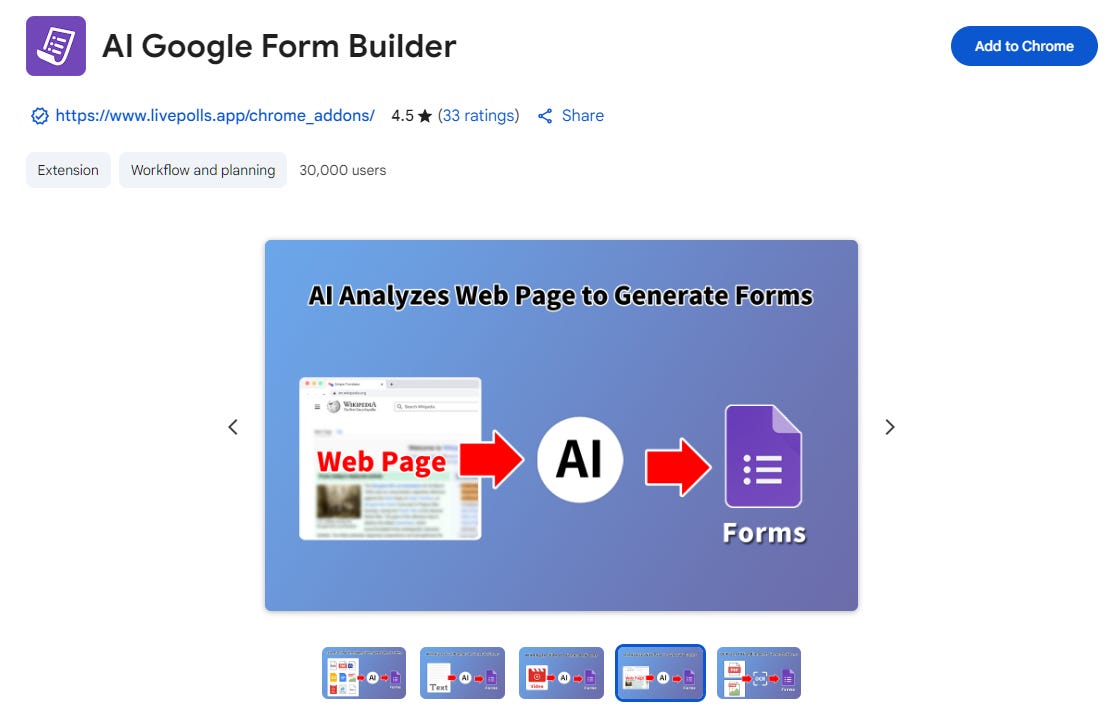
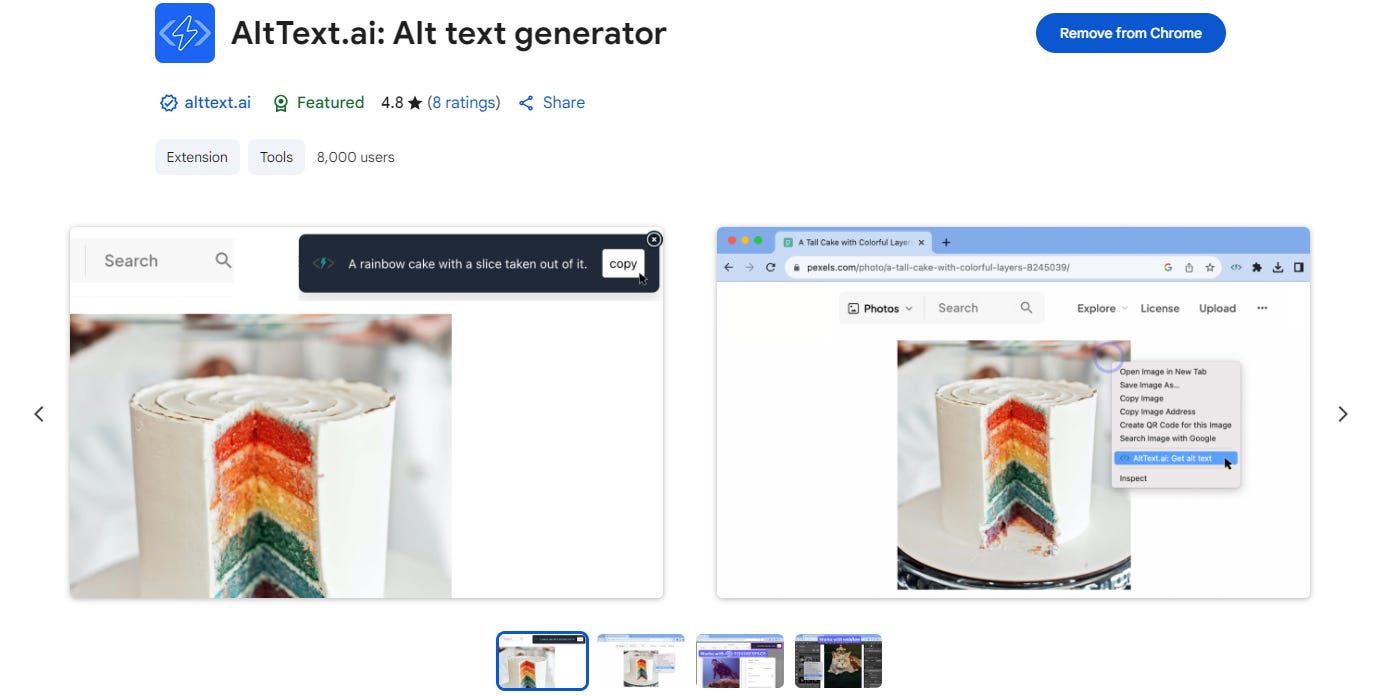
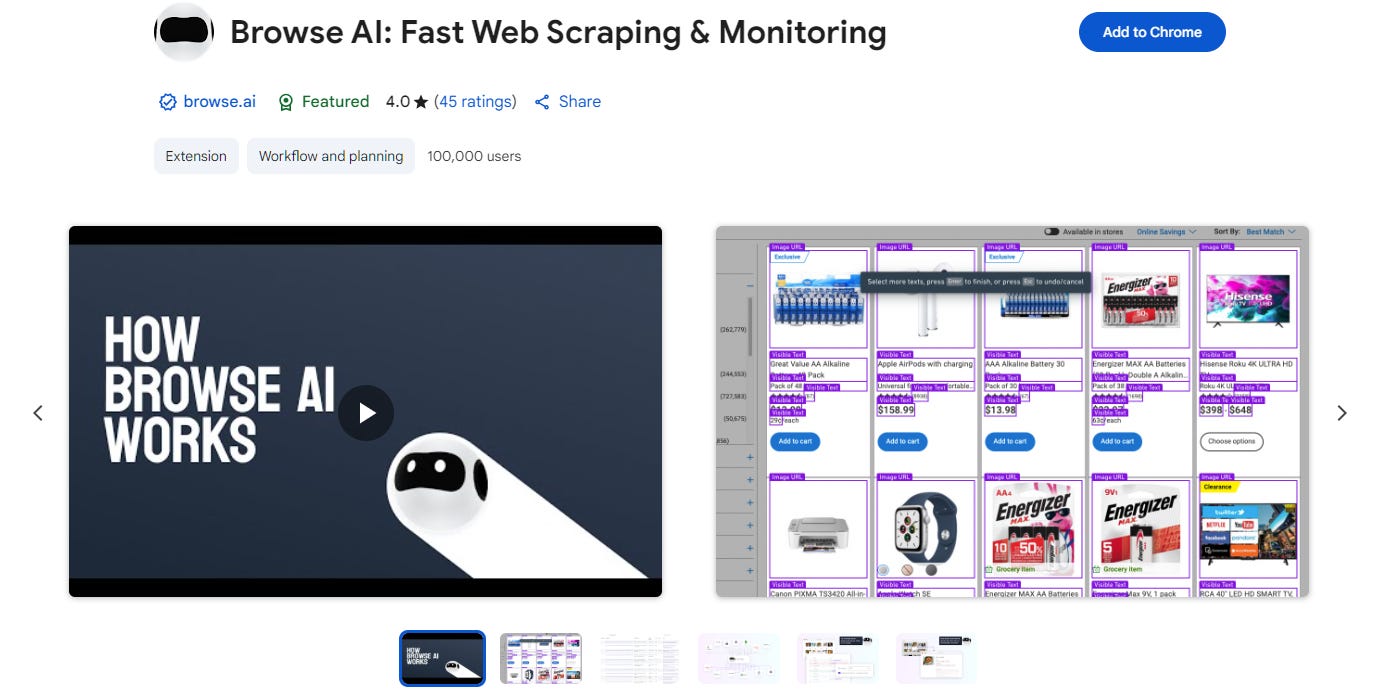
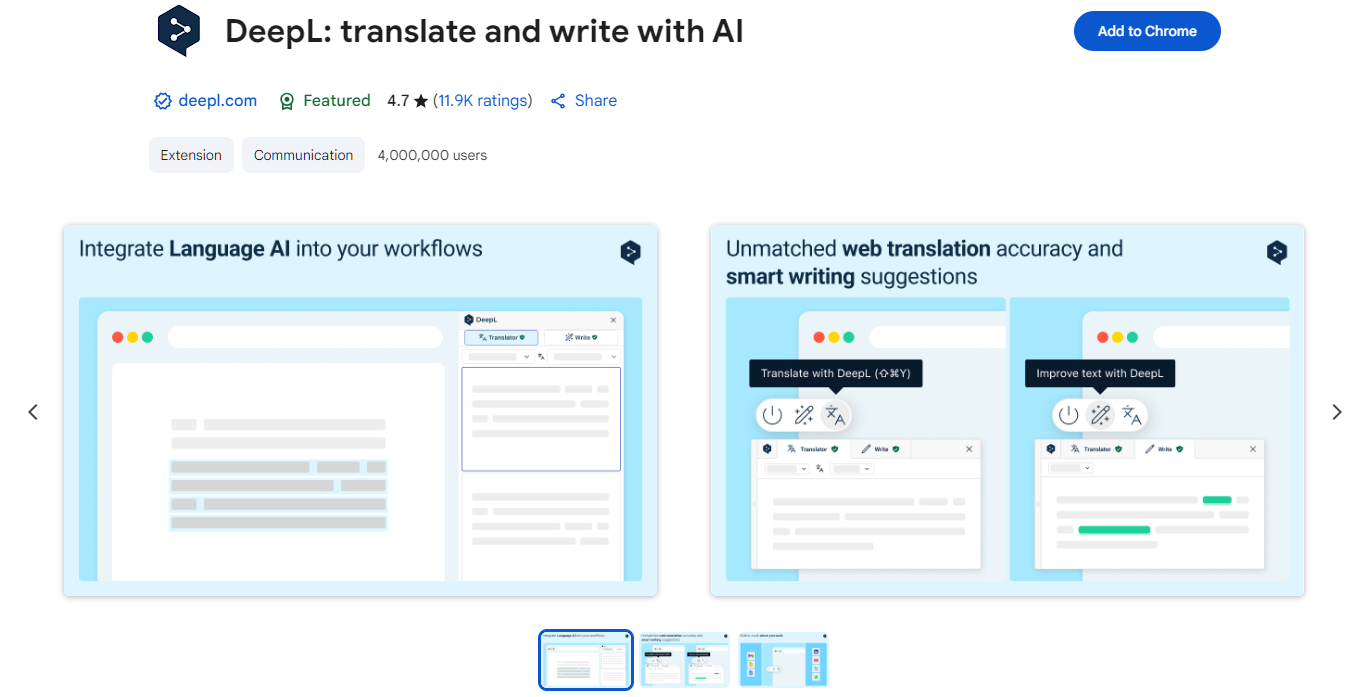
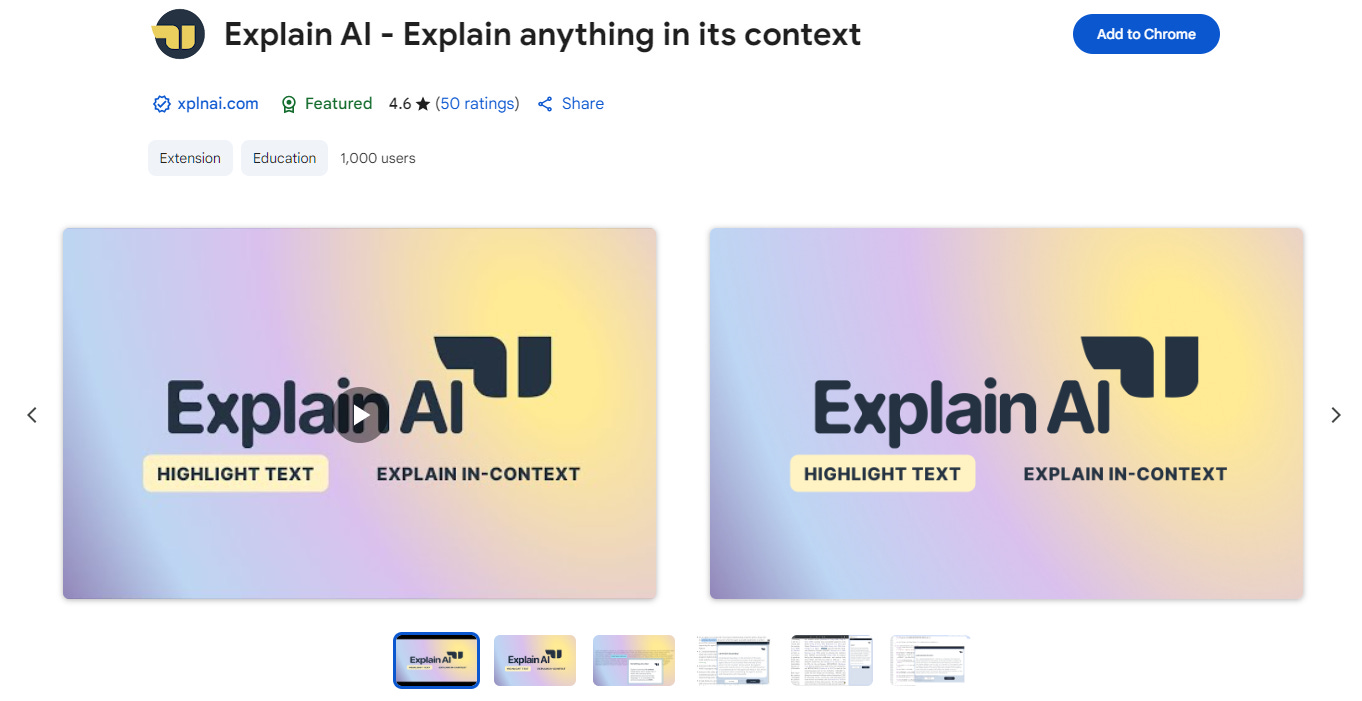
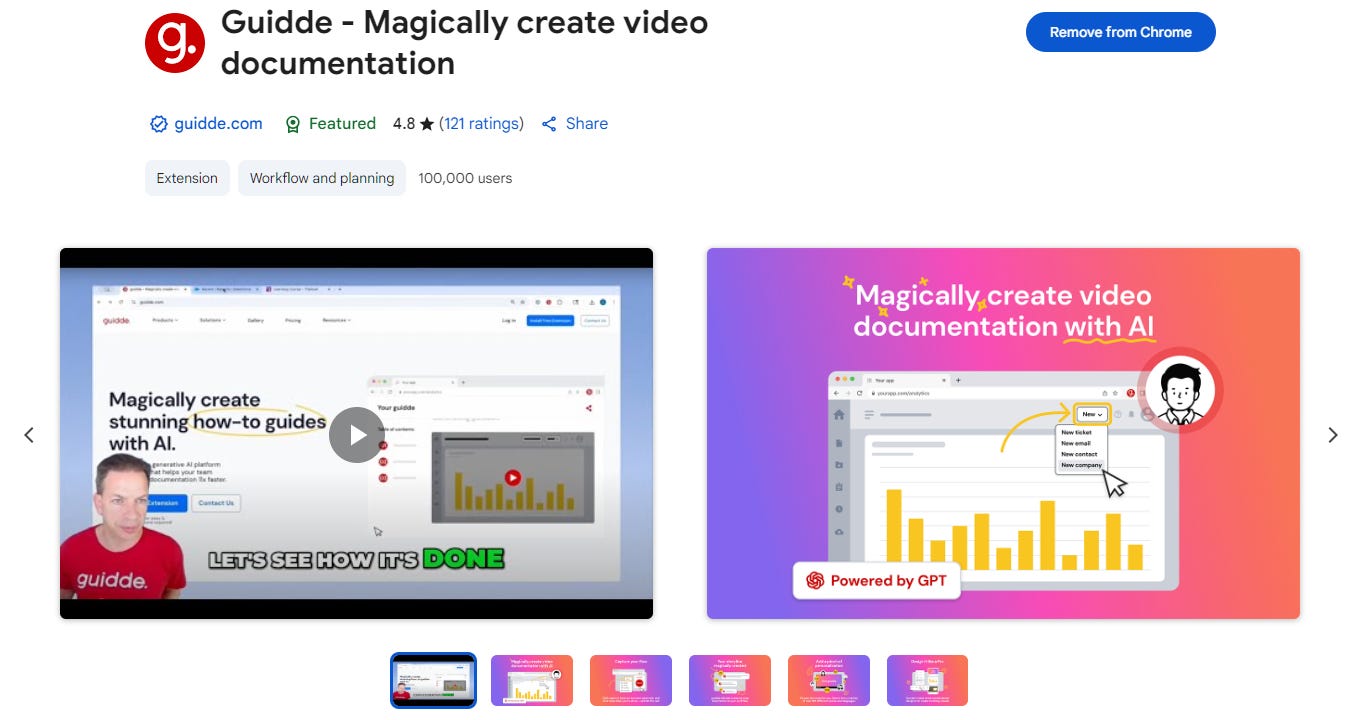
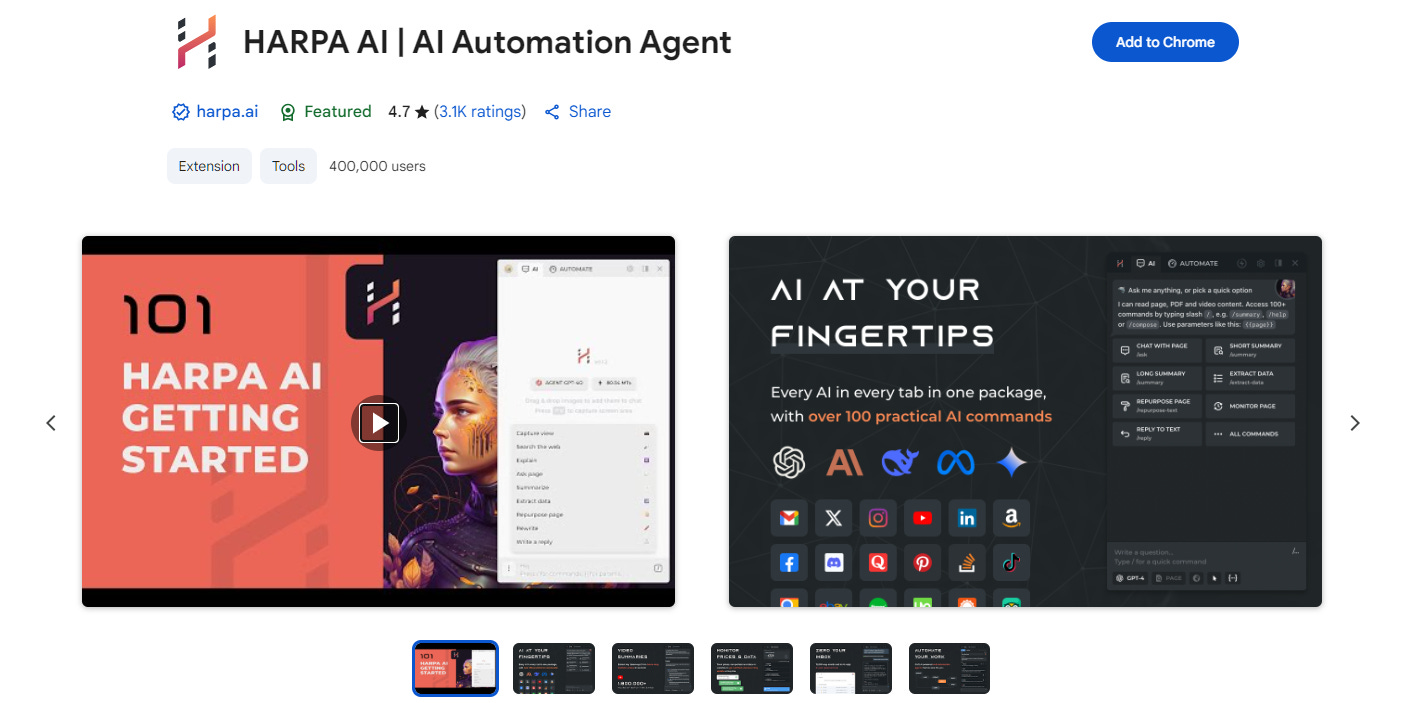
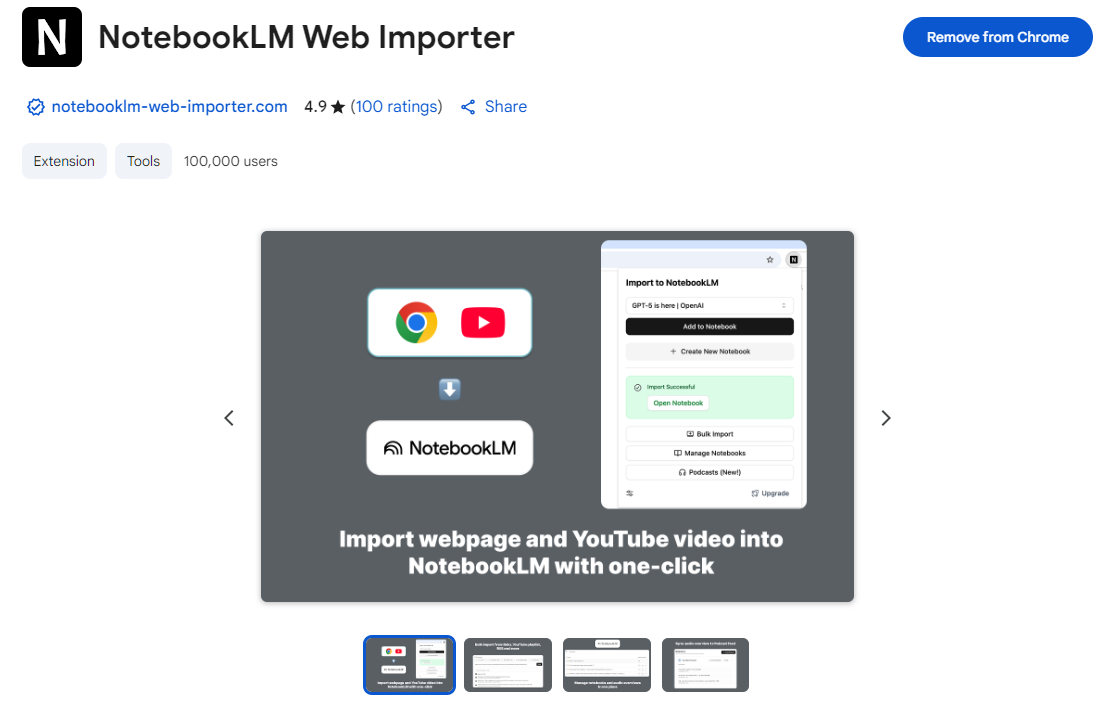
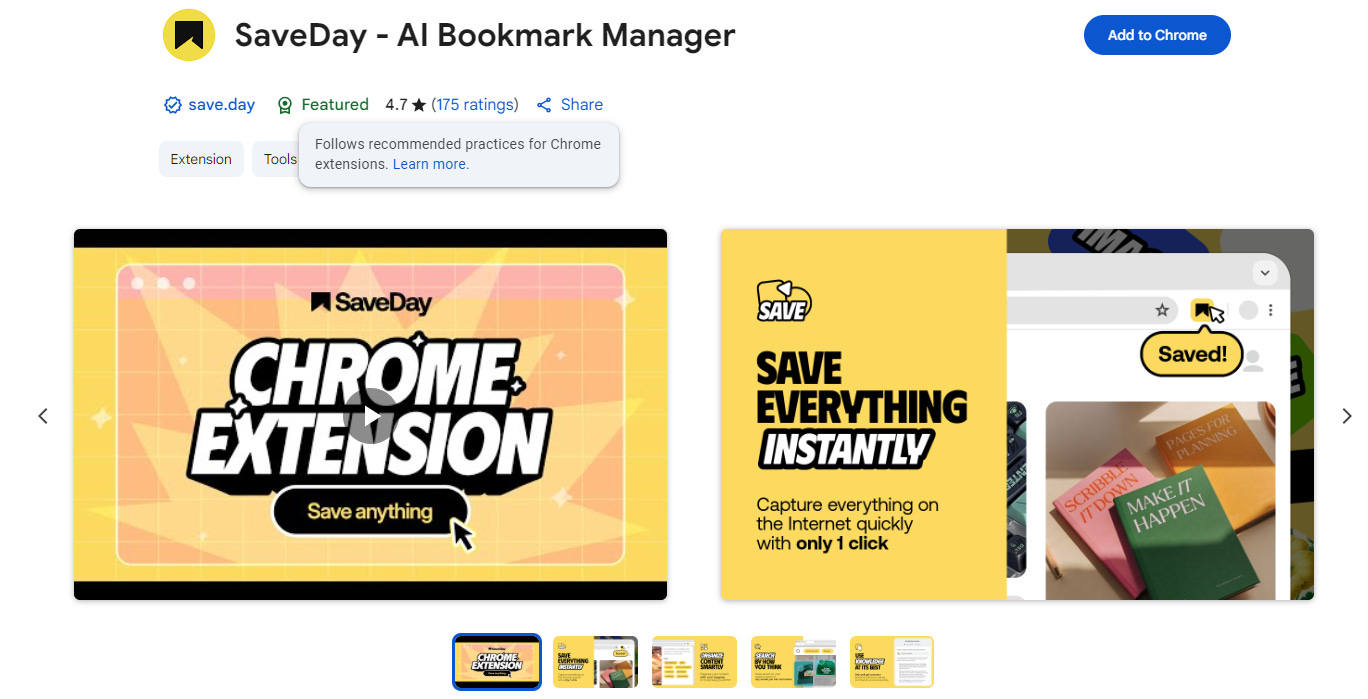
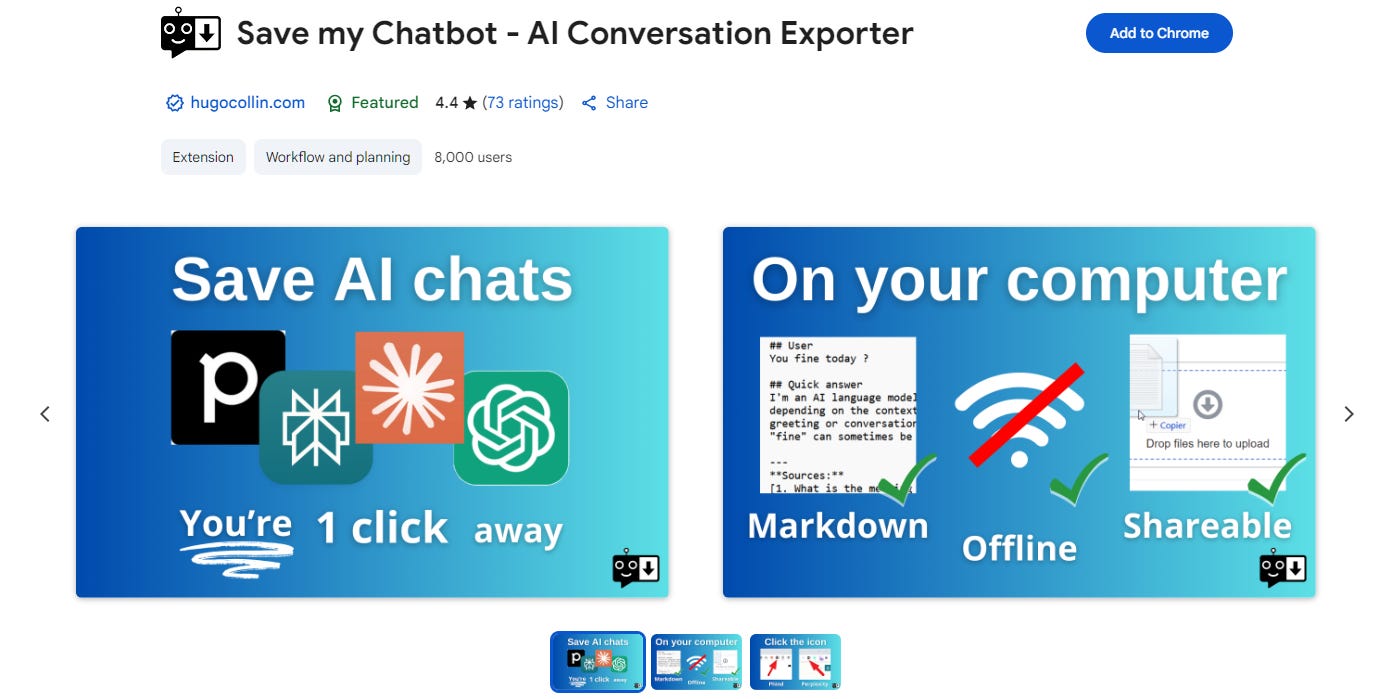
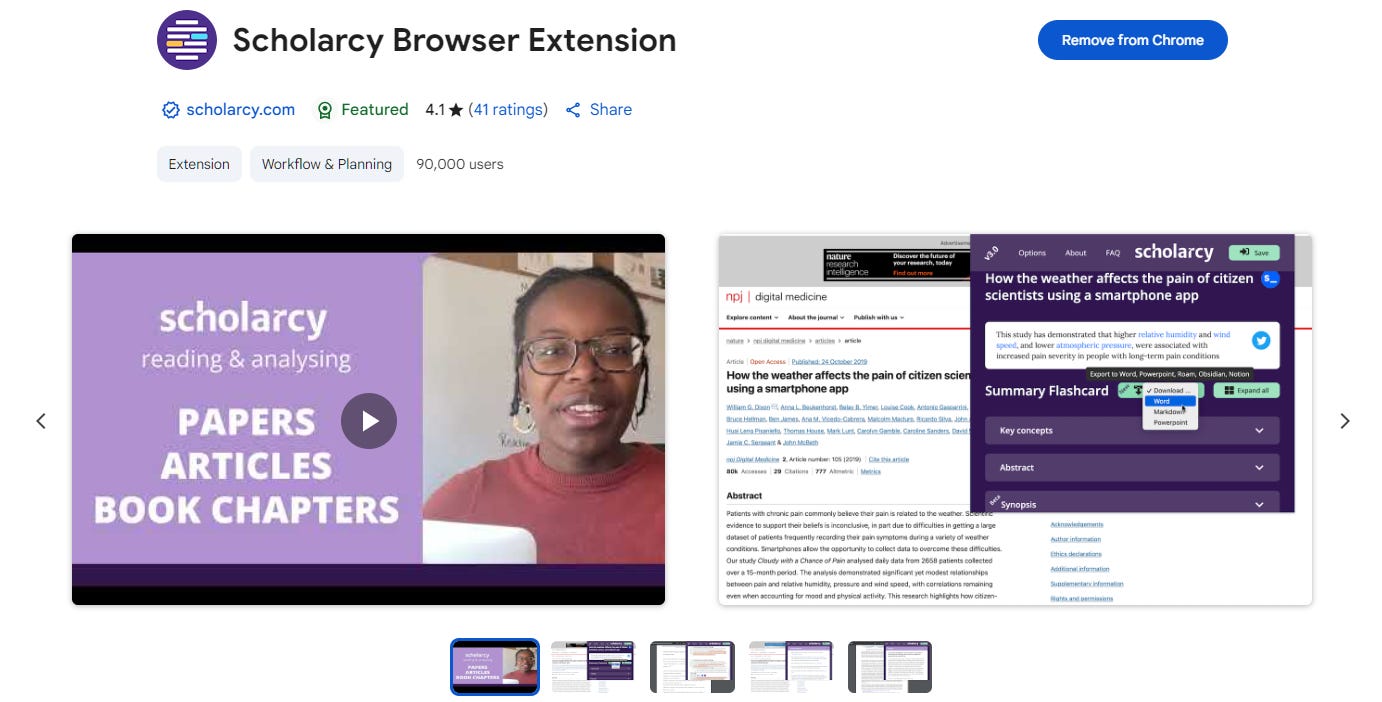
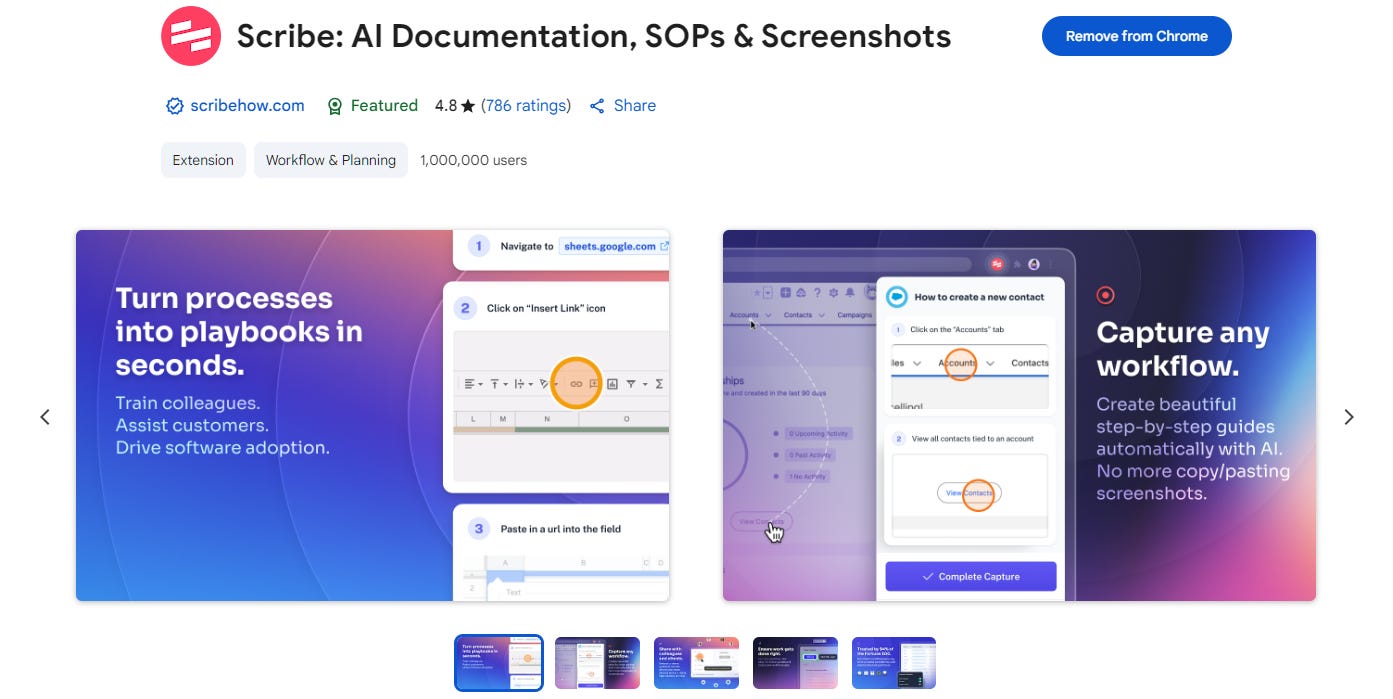
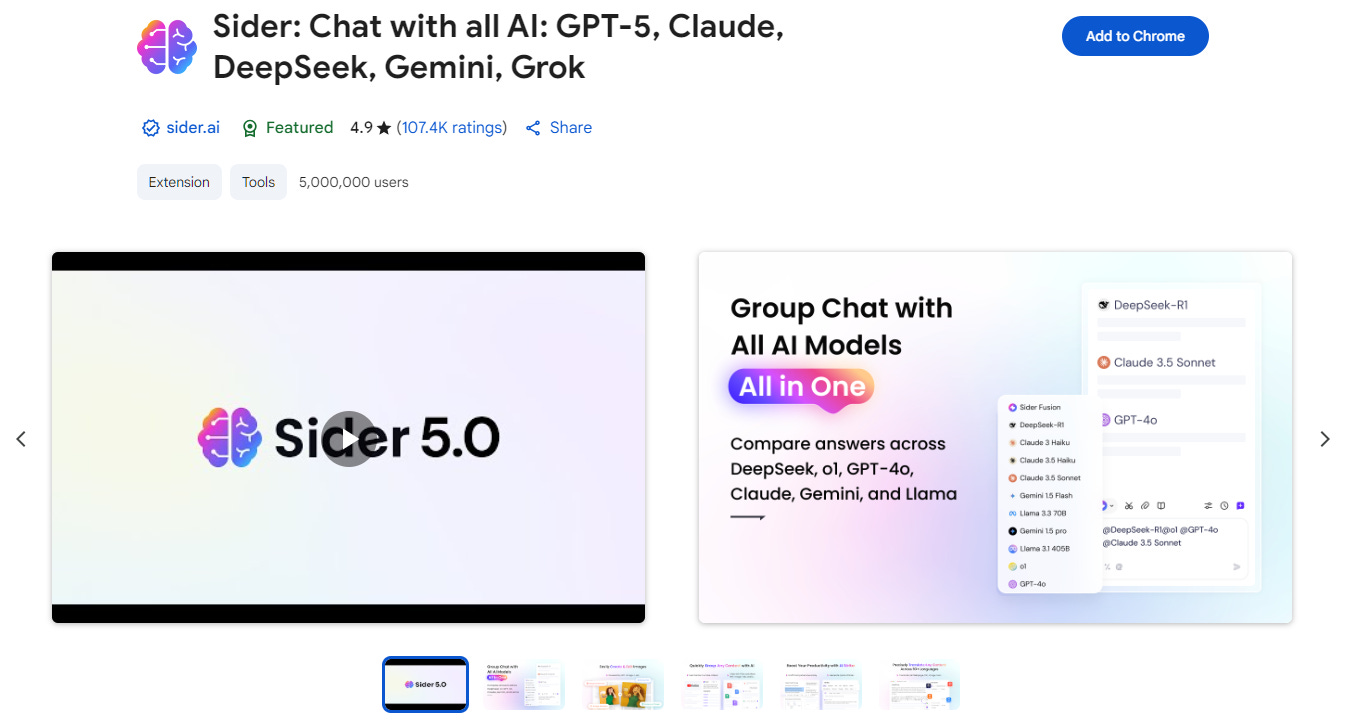
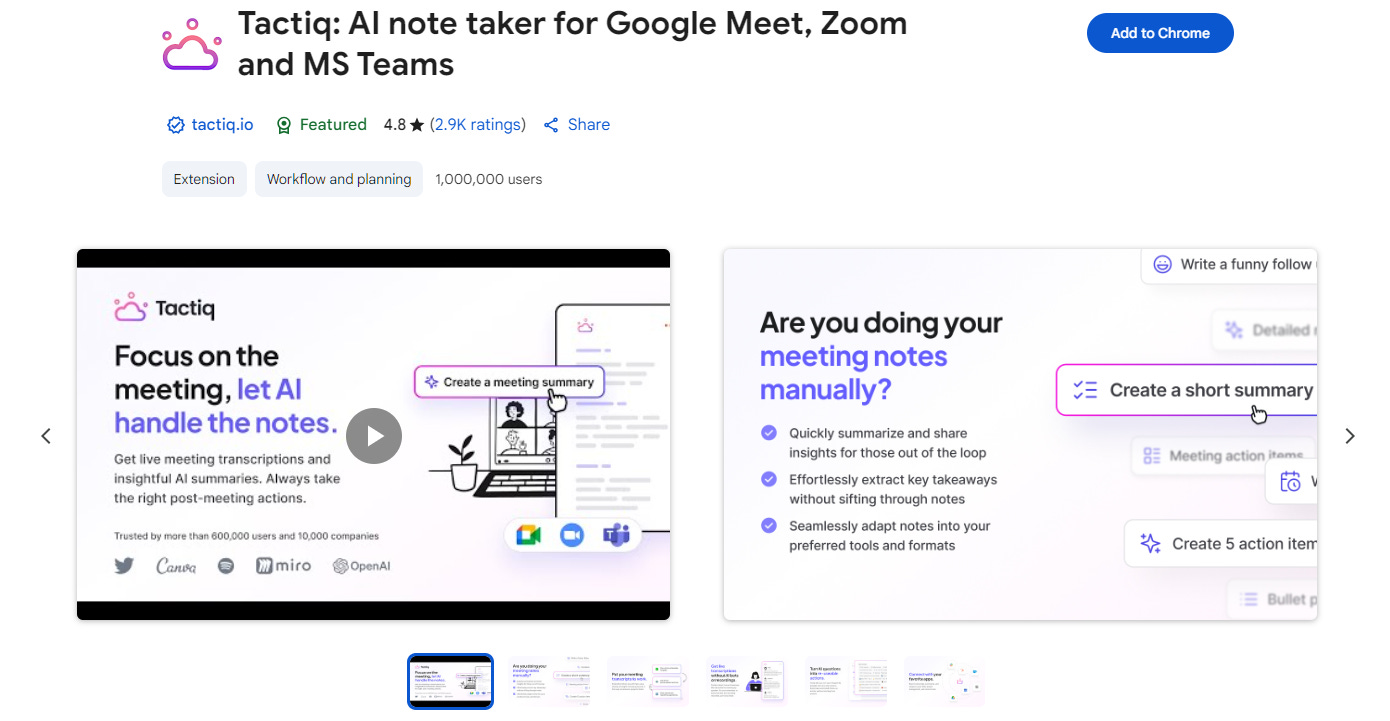
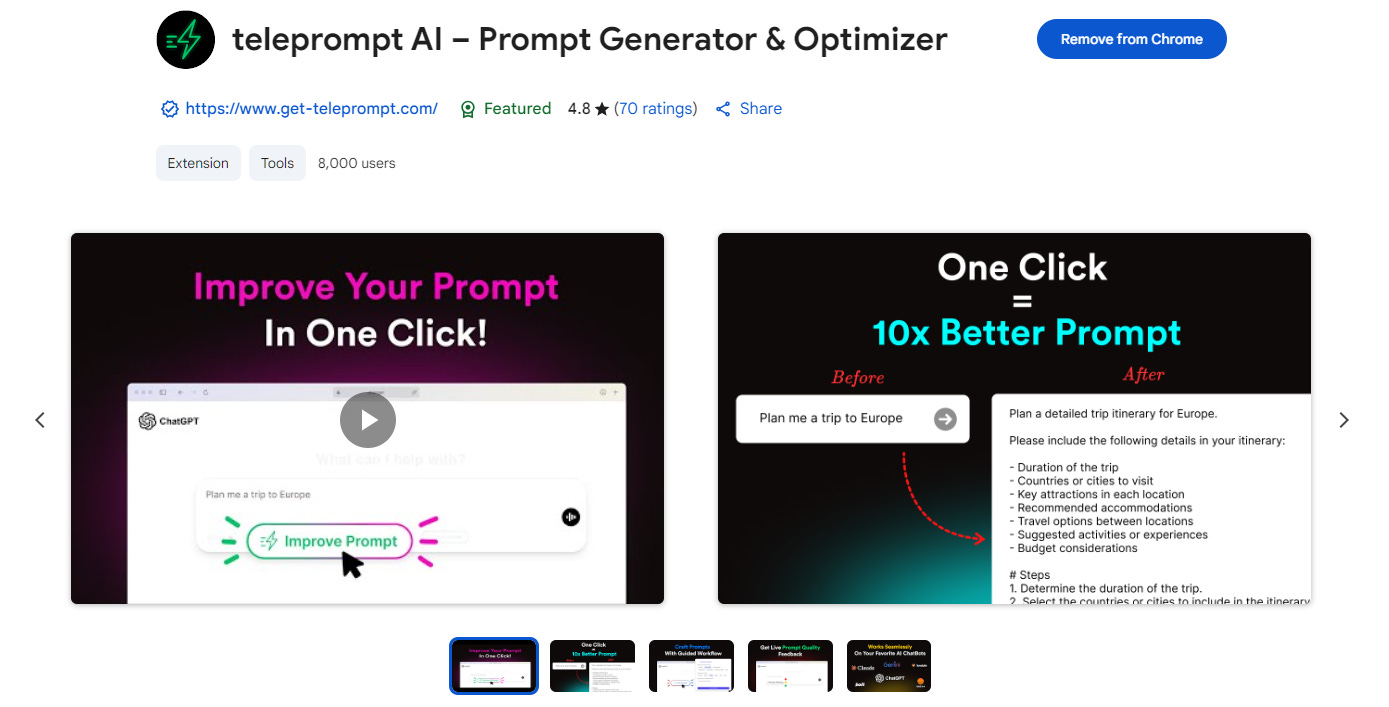
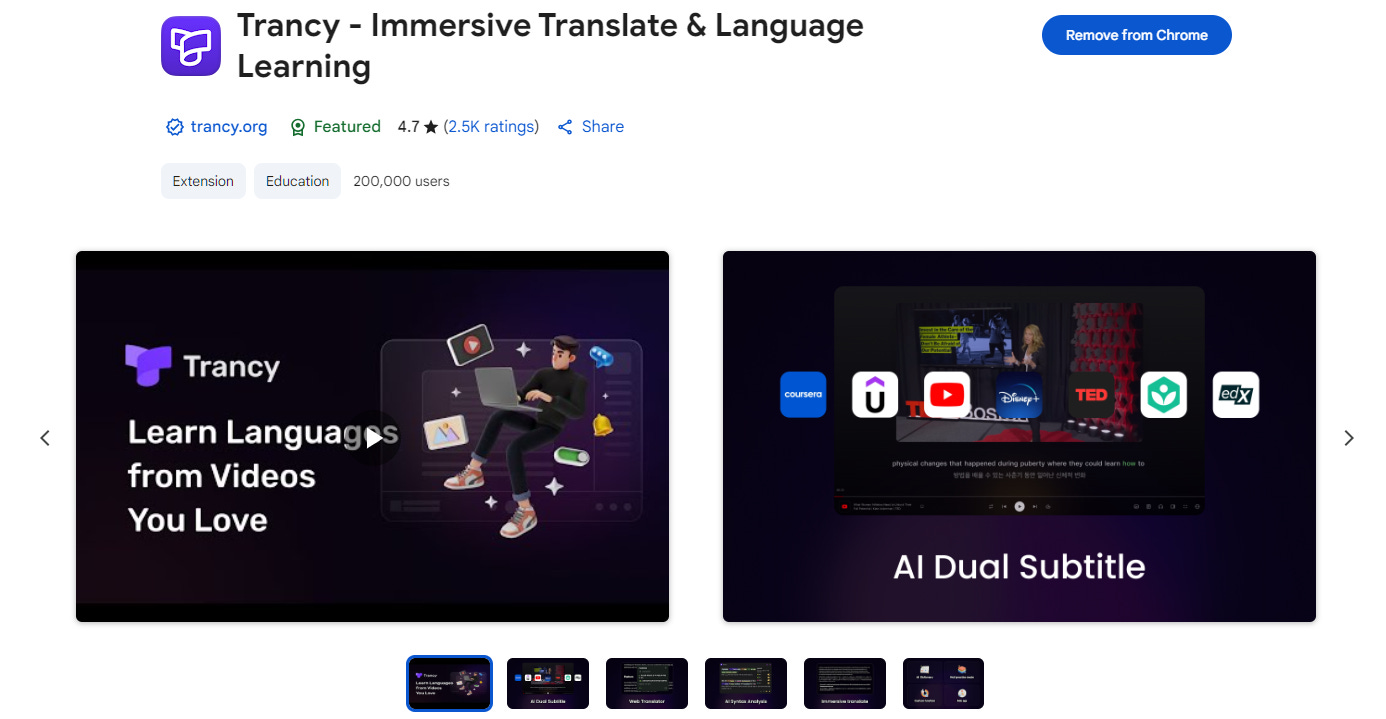
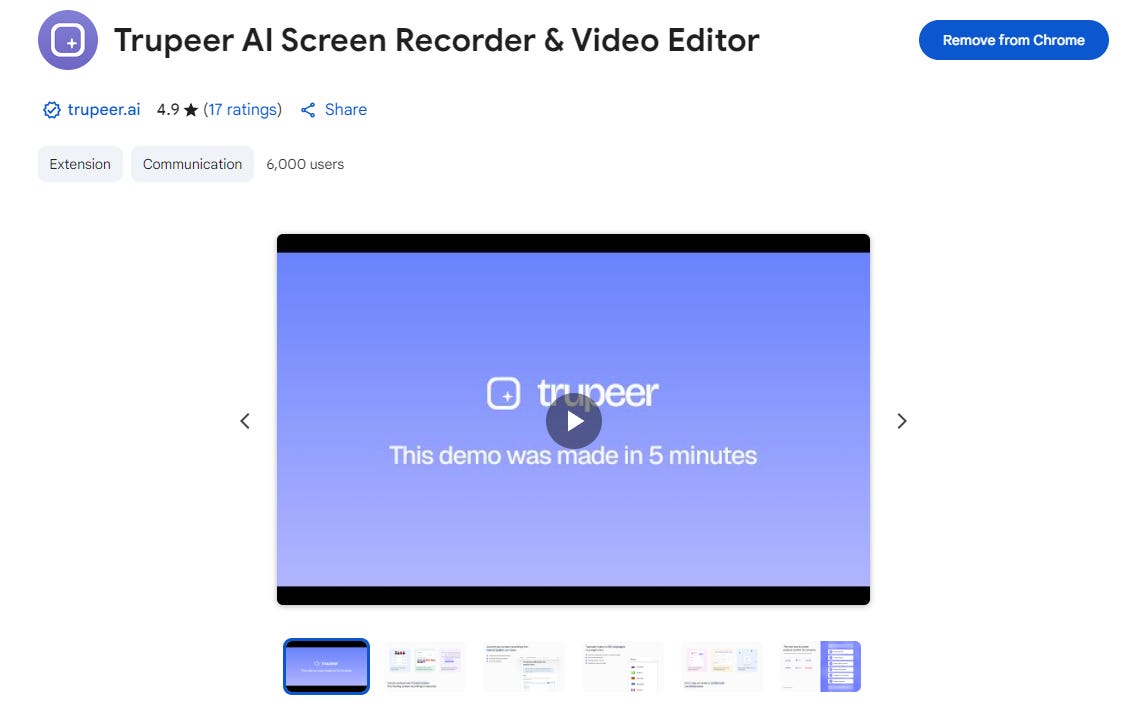

I'm not sure you could do any better than a browser if you want to copy someone's mind. I mean, with existing tech/setups - that's gonna change really soon too.