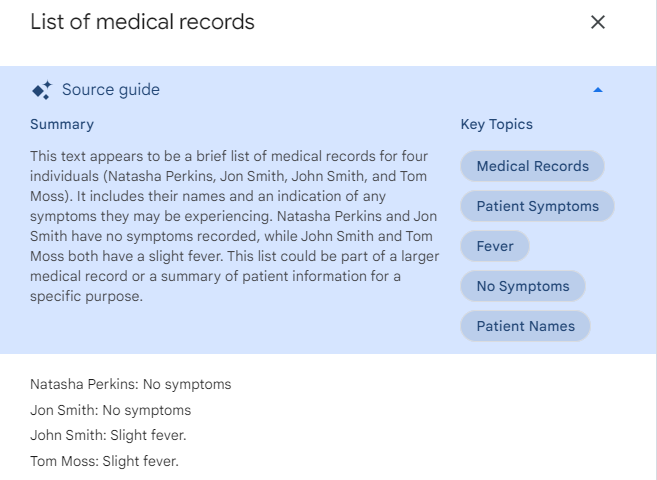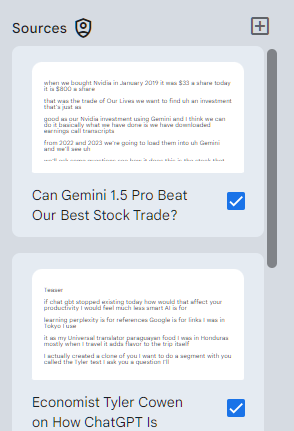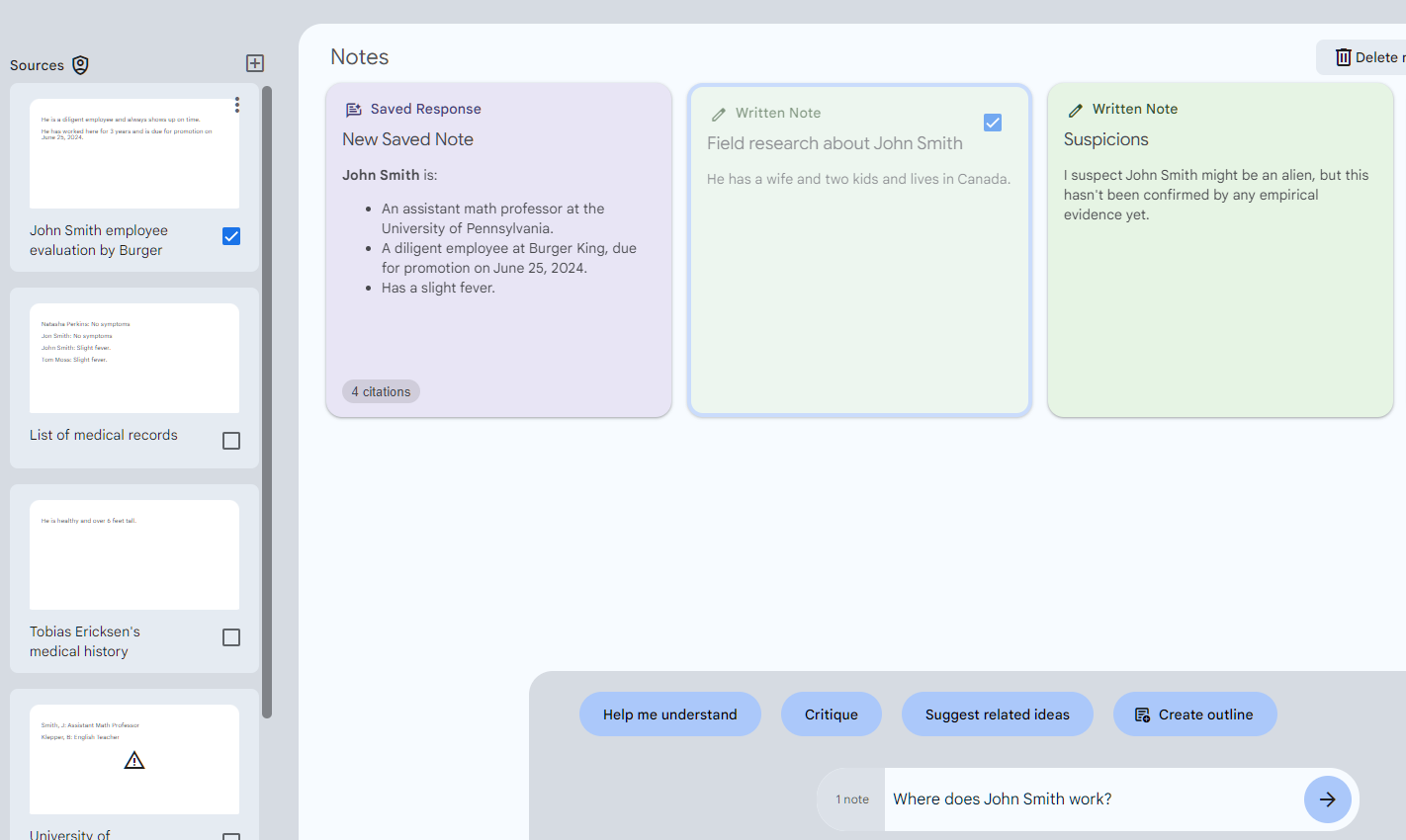NotebookLM: Beginner Guide
Intro to Google's NotebookLM and a walkthrough of its features.
Want to promote your AI tool or service here? Get in touch!
Happy Thursday, note noodlers,
Today, I want to talk about a tool that sailed quietly under our collective radar but has since started to grow on me.
I am talking, of course, about Microsoft Word.
Kidding, kidding.
It’s NotebookLM. It’s right there in the title and all.
The thing is, I’ve known about NotebookLM since at least last July when I first wrote about it.
But after trying it a few times and experiencing a bunch of odd bugs, I gave up on it for a while.
Well, I’m happy to announce that NotebookLM is officially cured!
Not only that, but it’s now a pretty robust tool that bridges workflow gaps that exist in other AI apps.
Off we go!
24-11-2024: Here are a few newer tips for NotebookLM:
What exactly is NotebookLM?
NotebookLM is Google’s thrillingly named experimental tool that successfully combines a bunch of features under one roof:
Does it let you upload and summarize documents? Yes.
Does it let you chat with an LLM about those documents? Also yes.
Does it offer a space for you to add notes and organize your research? Triple yes.
Does it help you kick-start your drafts and outlines? One more yes!
Can it make chocolate ice cream? No, but I like where your head’s at!
Now, despite my cheeky headline, NotebookLM isn’t quite Gemini 1.5 material.
NotebookLM can’t watch videos, recognize images, or handle up to 10 million tokens of context.
But it is powered by Gemini Pro and can reliably parse data from multiple sources.
So let’s take a look at how NotebookLM works and what it can offer you.
Getting access to NotebookLM
To use NotebookLM, you’ll need two things:
A Google account.
To be in the US.1
If that’s you, simply navigate to notebooklm.google.com and sign in with your Google account. You should see this welcome screen with a giant “New Notebook” button and a bunch of example notebooks for inspiration:
Congratulations, you’re in!
Using NotebookLM and its features
When you create a new notebook, you’ll be taken to a screen like this:
I drew the fat red borders and added the fat red labels all by myself in Microsoft Paint, because I’m a professional, dammit!
As you can see from my masterful visuals, any given notebook in NotebookLM is divided into three workspaces:
Sources: This is where you upload documents or manually input text you want NotebookLM to refer to.
Chat: This should be familiar to you from pretty much every other AI chatbot you’ve ever used.
Notes: Here, you can add your own notes or “pin” chatbot responses that you find especially relevant.
I created four short documents to help showcase the features and see how well NotebookLM can filter and consolidate information about a fictional character whom I creatively named John Smith:
University of Pennsylvania staff records: This file contains two names in the “Last name, first name’s initial” format to test whether NotebookLM will infer information about John Smith from it:
Tobias Ericksen's medical history: This file has no information at all about John Smith and is meant as a sort of “red herring.”
John Smith employee evaluation by Burger King: This one only includes John Smith’s name in the title of the document but nowhere in the body. I wanted to see if NotebookLM would still assign the information to the right person:
List of medical records: This had the following content, to see if NotebookLM could be tripped up by “Jon” vs. “John”:
Now let’s take a look at each workspace in order, using our sample sources.
1. Sources
To begin with, you’ll need at least one source to work on.
Hit that “Add Source” button to provide one:
A source can be a Google Drive doc, a PDF, a text file, or text copied from elsewhere:
If you already use Google Drive, this is the way to go as it makes it easier to keep your source files organized in a single location. Look at this beauty:
Each source can contain up to 200,000 words.2
As soon as you upload a source, NotebookLM starts summarizing and tagging it.
Like so:
This might be overkill for our simple example, but imagine having this summary readily available for every long document you work with as a quick reference.
Yet this is just the start.
True magic happens when you start parsing and consolidating data across multiple sources, which brings us to…
2. Chat
Before you can chat with NotebookLM, you’ll need to pick at least one source from your list.
But it shines when you select multiple sources:
NotebookLM can simultaneously pull data from all of them, letting you combine separate strands of information into a coherent and holistic picture. It even provides a few suggested questions to ask based on the sources:
But you can ask any question you want.
NotebookLM will pull the answer from multiple sources, along with citations.3
All of the above is correct and exhaustive.4
Not only that, but NotebookLM didn’t fall for my traps, correctly choosing not to assign Tobias Ericksen’s height or Jon Smith’s medical status to John Smith.
Beyond asking questions, you can request NotebookLM to evaluate the data, provide simplified explanations, or do silly shit like this:
But chatting to multiple documents isn’t the last trick NotebookLM has up its sleeve.
Let’s look at yet another way it helps you organize your research.
3. Notes
To me, this space is what makes NotebookLM more useful than many of the typical “Chat with your PDF” AI apps out there.
With “Notes,” you get a place to keep track of your research, add new insights, and consolidate information.
Say I want to save the beautiful nursery rhyme about John Smith that NotebookLM came up with. We wouldn’t want it getting lost in an endless chat thread, would we?
No problem, simply click on the “Pin” icon next to that response…
…instantly converts it into a saved note:
I can also add notes manually to provide new information, like so:
Let’s add a couple:
At this point, selecting any number of notes brings up additional options in the “Chat” space:
NotebookLM can combine multiple notes into one, create an outline based on them, suggest related ideas, and so on.
Selecting just a single note updates the choices a bit and adds one called Critique, which can be outright hilarious when used on my “Suspicions” note:
But we’re still not quite done…
Creating first drafts
Once you’re happy with the state of your research and saved notes, you’ll probably want to start on the first draft for whatever project it is you’re working on.
NotebookLM to the rescue!
Let’s say I’m putting together a dossier on John Smith and want to format my research accordingly. I can simply highlight all my Notes and ask NotebookLM to help:
This is great as I don’t have to switch between different tools to chat with documents, take notes, or create outlines and drafts.
It’s all right there in a single interface.
Real-world test: Dan Shipper’s YouTube
“That’s all well and good, Daniel,” I hear you say5, “But can NotebookLM really handle a more complex scenario than cute notes about aliens named John Smith?”
Only one way to find out!
Let’s see how NotebookLM deals with a larger volume of data from over a dozen sources.
For this test, I decided to use all of the current interview episodes from Dan Shipper’s criminally underrated YouTube channel. He’s doing a series of practical videos about people’s use of ChatGPT and other AI tools.
Thus far, Dan posted 13 episodes, and I wondered if NotebookLM could pull key insights from them.
So I took the transcript of each episode (YouTube provides this by default)…
…and copy-pasted those into NotebookLM as 13 separate sources:
After that, I asked NotebookLM to do the following:
Here’s a sample of what it came back with:
I checked the episode order, titles, and names of guests: All of them are spot on.
Quotes were trickier to verify, because I hadn’t listened to every episode myself yet. Also, due to the crappy formatting and quality of copy-pasted YouTube transcripts, not all handpicked quotes were equally useful (see Episode 3 above).
NotebookLM was also able to find common themes across episodes…
…as well as answer niche questions about specific episodes:
Note how I didn’t even specify which episode I was referring to. NotebookLM had to parse all 13 sources to correctly answer that question.
I’m sufficiently impressed.
What about you?
Limitations
Of course, NotebookLM isn’t flawless.
Here are a few things to note.
1. Hallucinations
Let’s start with the obvious: As a large language model, Gemini Pro can hallucinate make stuff up.
There’s even this message at the bottom:
So yes, hallucinations are still a thing, even though NotebookLM is grounded in the sources you provide.
For instance, when asked for a nursery rhyme summarizing all the details (not just information about John Smith), NotebookLM turned “Klepper. B” into “Barbara Klepper,” even though no Barbara existed in my sources:
Luckily, NotebookLM provides citations, so definitely use those to double-check any critical information.
2. Source-only chat
NotebookLM is designed to be used exclusively with your sources. (In fact, you can’t even start a chat until you’ve selected at least one source.)
As such, you can’t use it as a traditional chatbot that draws on its own knowledge of the world. Watch NotebookLM get increasingly hostile when I ask it for the capital of Japan:
Now, this is generally a good thing. After all, NotebookLM is supposed to be a research tool that digs through your documents; it shouldn’t add new information.
But I’d love the ability to quickly check something without relying on other sites.
You can kind of “hack” NotebookLM into incorporating the answer into its response about your sources…
…but that’s not very practical, is it?
This makes NotebookLM a bit less useful as a general brainstorming tool.
3. Linked Google Docs don’t auto-refresh
When you use a Google Doc as a source, NotebookLM saves a local copy of it without maintaining a link to the original document.
So making changes to the Google Doc won’t refresh the NotebookLM version. You’ll need to manually re-upload it as a new source.
Again, there are good reasons for this (e.g. privacy), but if you’re working with dozens of Google Docs, you’ll have to keep track of any updates manually.
But honestly, it’s a minor quibble.
4. Can’t chat with notes and sources at the same time
This surprised me.
When you select a mix of sources and notes, NotebookLM will focus only on the notes.
If I e.g. select the “Burger King employment” source and the “Field research” note…
…NotebookLM will claim that it doesn’t have information about John Smith’s job:6
This feels like a missed opportunity to help you keep building on your knowledge and incorporating a growing body of input into your research.
Perhaps Google will update this in the future.
Until then, you’ll have to switch between notes or sources as inputs for your chats.
Over to you…
I like how NotebookLM effectively combines many features in a single tool.
The fact that it’s free certainly doesn’t hurt.
Are you already using NotebookLM for your own needs? Do you have some tips and tricks you’d like to share?
I’d love to hear your thoughts on the tool and whether it lives up to your expectations.
Leave a comment or shoot me an email at whytryai@substack.com.
You can also message me directly:
Thanks for reading!
If you enjoy my writing, here’s how you can help:
❤️Like this post if it resonates with you.
🔗Share it to help others discover this newsletter.
🗩 Comment below—I read and respond to all of them.
Why Try AI is a passion project, and I’m grateful to everyone who helps keep it going. If you’d like to support my work and unlock cool perks, consider a paid subscription:
This sounds impressive considering that 200K words translate to over 250K tokens, well above the context window of any publically available LLM on the market (Claude 3 and Gemini 1.5 can handle 1M tokens but haven’t made that option public yet.) At this time, I haven’t performed rigorous tests to confirm how well NotebookLM can recall details from such long sources.
Clicking on any citation opens the underlying source and highlights the relevant passage, letting you instantly double-check its accuracy.
One could argue that NotebookLM should have expressed some doubt as to whether “Smith, J.” is in fact John Smith, but we can forgive it for assuming our sources contain the subject of our research.
I am BEHIND YOU RIGHT NOW!
You can even see that just “1 note” is selected for the chat.